User account
General
Online eBooks
Testing
Please confirm all purchases before you complete them as we are unable to provide refunds for digital content. If you need assistance with your purchase or would like to return printed materials please contact us using our Contact Us form or you may email us at estore.support@sheridan.com.
In accordance with applicable law, we collect tax in all states. Sales tax is applied to the total amount of the order and is based on the shipment's destination state and local sales tax rates. Applicable sales tax is charged for electronically delivered products where required by local law. These items are considered to be "shipped" to the address that your order was billed to.
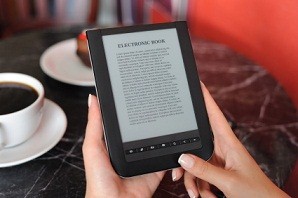
The term eBook refers to an electronic version of a printed book. eBooks can be read on a variety of devices in addition to eReader software on devices such as mobile phones and personal computers. eBooks exist in multiple file formats.
eBook formats:
eBooks in ePUB and PDF formats may be downloaded and read on several devices (iPad, Sony Reader or B&N Nook, for example). The Amazon Kindle uses the MobiPocket file format.
Online eBook: The Online eBook option allows you to access your content anywhere, anytime, and on all of your favorite devices, with no software to download! Our browser-based eReader means that you can access your eBook on any Internet-enabled devices including tablets, smartphones, desktop computers and laptops.
See the Frequently Asked Questions page for additional information.
eReader devices are hardware devices that function primarily to display eBooks. Please see the eReader Hardware Guide in the FAQ section for additional information.
eReader software is a program that allows the consumer to read eBooks on different types of hardware devices, such as personal computers or mobile phones. For more information see our eReader Software Guide in the FAQ section.
PDF eBook: PDF eBooks are essentially electronic versions of the printed volume and thus include page numbering. PDF eBooks have a static layout with set page breaks. Although PDF eBooks do not automatically adjust to fit your screen, you can zoom in on a page or graphic. This format is best viewed on your computer or device with a larger screen. PDF eBooks are readable on your computer, iPad and Android device using Adobe Digital Editions (download for free). Please see our eReader Software Guide in the FAQ section for more information.
ePub eBook: In contrast to PDF eBooks, ePub eBooks will automatically adjust to fit your screen. ePub eBooks do not include page numbers, and the text reflows as the reader increases or decreases the font size. This format is best viewed on your computer or a device with a smaller screen. Like the PDF eBook, ePubs are readable on your computer, iPad and Adnroid device using Adobe Digital Editions (download for free). Please see our eReader Software Guide in the FAQ section for more information.

